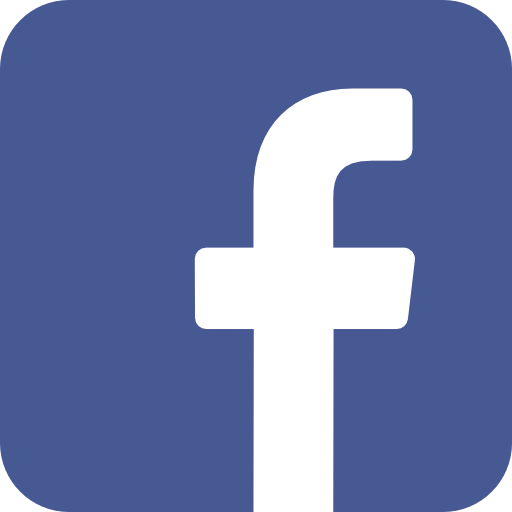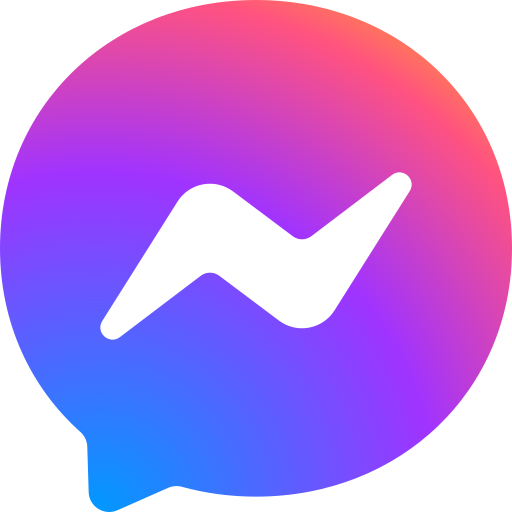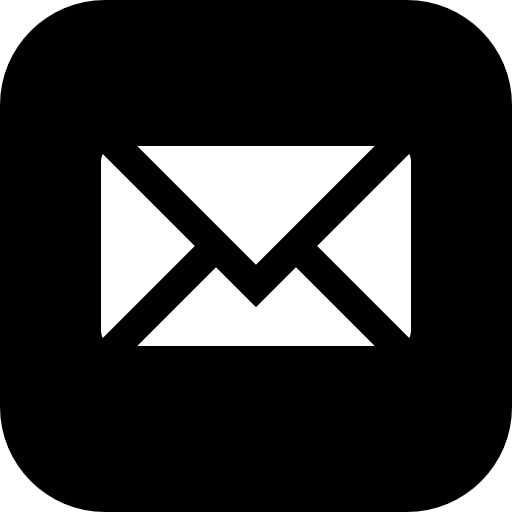It's easy to book a car rental online with Rentalia! First, select the location where you will pick up your vehicle, and then select your rental dates to view the available vehicles. Afterwards, you can easily proceed to the payment step by comparing prices and features between suitable vehicles and adding any extras you want.

1. First of all, select the location where you want to pick up the vehicle from the drop-down menu in the pickup office / pickup address section. If you start typing the location name from your keyboard, the matching results will be listed below and you can choose from this list. For example, the locations you will choose can be named as Antalya Airport, Antalya Bus Terminal, Antalya Address Delivery. At the airport and bus station selections, your vehicle will be brought to these addresses and delivered to you. If you choose locations such as Antalya Delivery to Address, İzmir Delivery to Address, when your reservation is completed, the supplier company will contact you to get the vehicle delivery address information. For example, if you want to receive your vehicle at your workplace or home in Izmir Bornova, you must select "Izmir City Address Delivery" from the list. If you want to pick up from Adnan Menderes Airport, you should choose "Izmir Adnan Menderes Airport". Separate locations have been opened for regions with intense tourist activity such as Çeşme and Seferihisar. For these locations, you should choose "Delivery to Cesme Address" or "Delivery to Seferihisar Address".

2. In the next step, select the date range and time you want to rent from the boxes on the side in order. Some locations may have a minimum rental period requirement. In this case, if you make a reservation request below the minimum time, a warning box will appear. The days when the location is not in service are marked as dimmed on the calendar and if you select these days, the system will still give a warning. Clock selections are assigned at half-hour intervals. There may be restrictions on delivery and return times for each location. While there is a 24-hour delivery and return option for airports, delivery to cities and other addresses is generally not provided between 12 pm and 6 am.

3. After clicking the Search button, you will be directed to the page where the available tools are listed. Here you will see your reservation summary information updated at each stage of your reservation in the top zone 1. Here, if you want to edit the previous stages at each next stage, it will be sufficient to click on the [Edit] link under the summary information of each stage. In the menu number 2, you will see the vehicle groups and you can choose the one you want among these groups and view only the vehicles belonging to that group. In the 3rd area, there are buttons that you can sort by price. In section 4, there are filtering buttons where you can select the vehicle fuel type and transmission type. In the vehicle listing section, you can see the representative image of the vehicle, the provider company logo and the vehicle group at the top right. Listed in section 5 are the basic configuration and features of the vehicle. In section 6, you can find basic information about the rental conditions of the vehicle. In the last part number 7, you will see the total rental cost of the vehicle for the number of days selected as the total amount. The green discounted amount on the bottom is valid for online payments and is calculated with a 35% discount on the total amount. The daily price, on the other hand, shows your daily cost if you rent by dividing the discounted amount by the total number of days.

4. On the detail page of the vehicle selected for the next reservation, you will see the information on the previous page at the top of the page and in addition, you will see the basic conditions and extras screen specified in the image above. Here, the basic conditions necessary for the reservation and rental process of the vehicle are specified and links to the comprehensive rental conditions and rental agreement are given. You can add it to your reservation request by choosing from the additional products below. There are two basic additional products, one-time and per day, the amounts calculated in your additional product selections are added to your total amount. You can see your current total amount and discounted amount resulting from the selection of additional products on the right side of the page. Additional payments are not paid online, they are paid directly to the company that rented the vehicle at the time of vehicle delivery.

5. The next page is the personal information screen. Driver information must be entered here fully and completely. On this screen, you can see the progress of the reservation process as a summary at the top of the page, as well as basic information and payment information on the right side of the page. If you are a member, driver information and billing information will be filled automatically. After filling in the information on this page, you can proceed to the payment stage by clicking the "Pay Online" or "Pay on Delivery" options on the right. Online payment price is 35% off the total amount. If you choose the pay-on-delivery option, you must pay without a discount. If you choose to pay on delivery, you will be directed to a screen on the next page where you have to pay 20% of the total amount online. In the "Make Online Payment" option, you will be transferred to the payment screen with the credit card you will pay the 35% discounted amount.
6. By entering your credit card information on the payment page, which is the last step, you can make your payment 100% securely via our site protected by 128 Bit SSL and iyzico POS. After making your payment, the reservation process will be completed and an SMS will be sent to your mobile phone number, and a reservation printout containing your reservation information will be sent to your e-mail address. You can cancel the reservation later with your reservation number in this printout.